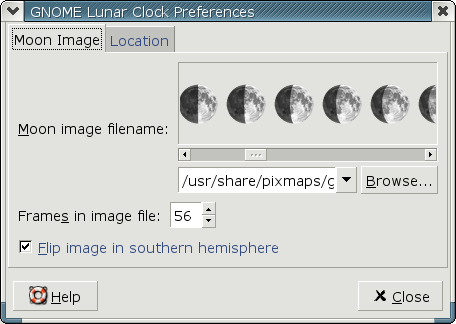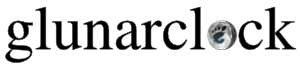
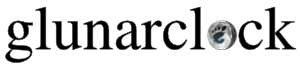
You can install a precompiled package, rebuild a package, or build and install from the source tarball. Please see the Downloading page for instructions on obtaining a tarball or a precompiled debian or rpm package.
To build the package from the tarball, you need to have the gnome development libraries including the applet stuff. Extract the tarball, enter the glunarclock directory and execute:
$ ./configure --prefix=... (see comment below)
$ make
$ su
# make install
*IMPORTANT* Be sure to give the appropriate options to the configure script. For example, I configure like this on my Debian system:
$ ./configure --prefix=/usr --sysconfdir=/etc --localstatedir=/var --libexecdir=/usr/lib/gnome-panel
Installing to the default of /usr/local usually makes it so that GNOME can't properly load glunarclock.
You can also build your own deb if you get the cvs source.
Your computer clock must maintain accurate time for correct data to be displayed. Consider using the ntp package to set the computer clock if you have internet access.
It is also important that you set the latitude and longitude correctly for your location in the properties box.
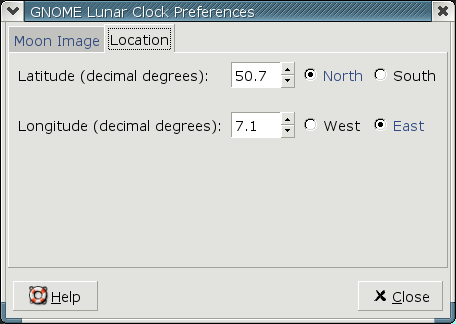
In the moon image properties dialog, you can choose a moon image file. If you live in the southern hemisphere, you may want to check the box marked 'flip image in southern hemisphere' to rotate the image 180 degrees so that it looks more familiar.
Be sure to set the correct value for the number of frames in the properties box when you select a new image file. As of version 0.30.pre2b the number of frames is automatically set for image files which are shipped with glunarclock. Currently, the cartoon image file has 12 frames and the real image file has 56.